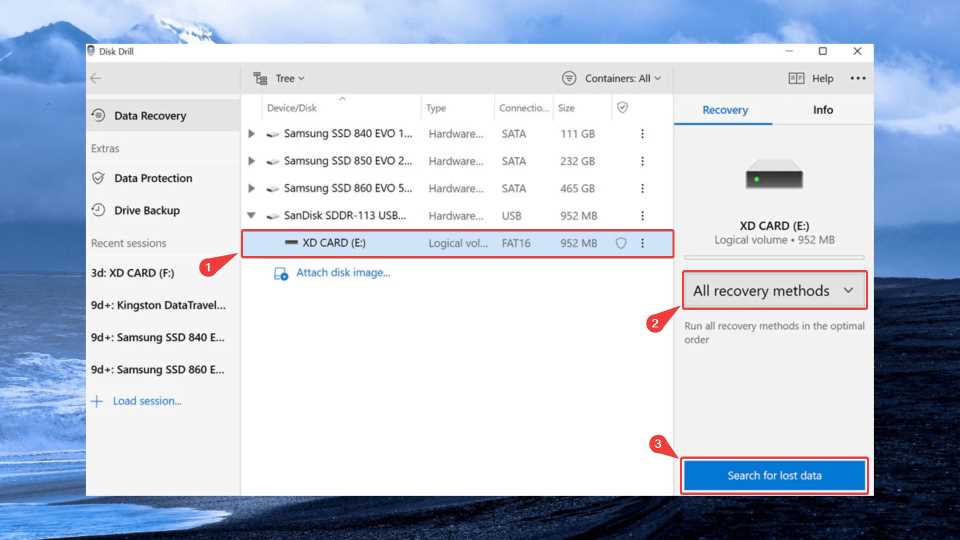 Welcome, photography enthusiasts! If you’ve been facing XD card issues lately, worry not. We’ve got you covered with our
Welcome, photography enthusiasts! If you’ve been facing XD card issues lately, worry not. We’ve got you covered with our
proven methods to troubleshoot and fix those pesky problems. XD cards are fantastic storage solutions, but like any
technology, they can sometimes give us a hard time. So, let’s dive in and discover how to overcome these hurdles
effortlessly!
Understanding XD Card Issues
Before we delve into the troubleshooting methods, it’s essential to understand the types of problems you might encounter
with your XD card. The most common issues include formatting errors, data corruption, the card not being recognized, and
slow performance.
Formatting errors can occur when you try to format the card or when the card is not formatted correctly. Data corruption
can lead to inaccessible or unreadable files. Sometimes, your device might not recognize the XD card, making it impossible
to access your precious memories. Lastly, if you notice sluggish performance or extended read/write times, it’s time to
address the issue.
Now that we know the types of problems, let’s uncover the potential causes behind these XD card troubles. Physical
damage, compatibility issues, and software errors are the usual suspects. Mishandling the card, exposing it to extreme
temperatures, or dropping it can result in physical damage. Compatibility issues arise when your XD card is not supported
by your device or card reader. Software errors can occur due to outdated firmware or compatibility conflicts between
different software components.
Preparing for XD Card Troubleshooting
Before we dive into the solutions, it’s crucial to take some preparatory steps. Firstly, always back up your data to a
separate storage device. This precautionary measure ensures that even if something goes wrong during the troubleshooting
process, your cherished photos and videos remain safe.
Next, check the compatibility of your XD card with your camera or device. Ensure that your XD card is supported by the
device you intend to use it with. Additionally, gather the necessary tools for troubleshooting, such as a card reader,
USB cable, and a computer. Having everything handy will make the process smoother.
Proven Methods to Fix XD Card Issues

Method 1: Formatting the XD Card
If you encounter formatting errors or want to start fresh with your XD card, you can format it using either a camera or a
computer. To format using a camera, access the camera’s settings and navigate to the format option. Follow the on-screen
instructions, and your XD card will be formatted.
If you prefer formatting via a computer, insert your XD card into a card reader and connect it to your computer. Locate
the XD card in the file explorer, right-click on it, and select the “Format” option. Choose the desired file system and
allocation unit size, and click “Format” to initiate the process.
Method 2: Repairing File System Errors
When your XD card encounters file system errors, it’s crucial to repair them. Most operating systems provide built-in
tools to fix such issues. On Windows, you can right-click on the XD card in the file explorer, select “Properties,” go to
the “Tools” tab, and click on “Check” under the “Error checking” section.
If the built-in tools aren’t sufficient, you can use third-party software specifically designed to repair file system
errors. These tools often offer more advanced options and can handle complex issues that the built-in tools might miss.
Research reputable software options and follow the instructions provided by the tool.
Method 3: Recovering Data from a Corrupted XD Card
If your XD card is corrupted and you need to recover your precious data, using data recovery software is your best bet.
These software applications are designed to retrieve files from corrupted or inaccessible storage devices. Choose a
reliable data recovery tool, install it on your computer, connect the XD card via a card reader, and follow the software’s
instructions to initiate the data recovery process.
In cases where the corruption is severe or the data recovery software fails to retrieve your files, it’s advisable to seek
professional help. Data recovery experts have specialized equipment and techniques to recover data from even the most
challenging situations. They can assist you in retrieving your valuable memories from the corrupted XD card.
Method 4: Resolving Card Recognition Issues
If your XD card is not being recognized by your device or card reader, start by checking the connections. Ensure that the
card is properly inserted into the card reader or device slot. Clean the card’s contacts with a soft cloth or cotton swab
if necessary, as dirt or dust can hinder proper recognition.
Additionally, updating drivers and firmware can help resolve compatibility issues between the card and your device. Visit
the manufacturer’s website for your card reader or device and check for any available driver or firmware updates. Download
and install the updates following the provided instructions, and restart your device if necessary.
Method 5: Improving XD Card Performance
To enhance the performance of your XD card, consider formatting it for optimal performance. Formatting erases all the
data on the card, so ensure you have a backup before proceeding. Connect the XD card to your computer using a card reader
and select the appropriate formatting options, such as the file system and allocation unit size, to optimize performance.
Once formatted, transfer your data back to the card.
Another way to improve performance is by clearing cache and temporary files regularly. Over time, these files can pile up
and affect the speed and responsiveness of your XD card. Delete unnecessary files or use cleaning tools that can
automatically clear the cache and temporary files for you.

Preventive Measures for XD Card Maintenance
Prevention is better than cure, and the same holds true for XD cards. To maintain the longevity and reliability of your XD
card, handle it with care. Avoid subjecting it to extreme temperatures, moisture, or physical shocks. Store it in a
protective case when not in use to prevent accidental damage.
Furthermore, keep your XD card clean. Before inserting it into a device or card reader, ensure that there is no dirt,
dust, or debris on the card’s contacts. Regularly wipe the contacts with a soft cloth or cotton swab to maintain optimal
connectivity.
Lastly, stay updated with the latest firmware and software releases. Manufacturers often release updates to address
compatibility issues and improve performance. Check the manufacturer’s website periodically and install any available
updates for your XD card, device, or card reader.
Conclusion
There you have it, the ultimate XD card troubleshooting guide! By following our proven methods, you can resolve common
XD card issues and keep your memories intact. Remember to back up your data, be cautious with handling, and regularly
maintain your XD cards to ensure their longevity.
Now that you’re armed with the knowledge to tackle XD card troubles, go forth and capture those precious moments without
any worries. Happy clicking!
Leave a Reply