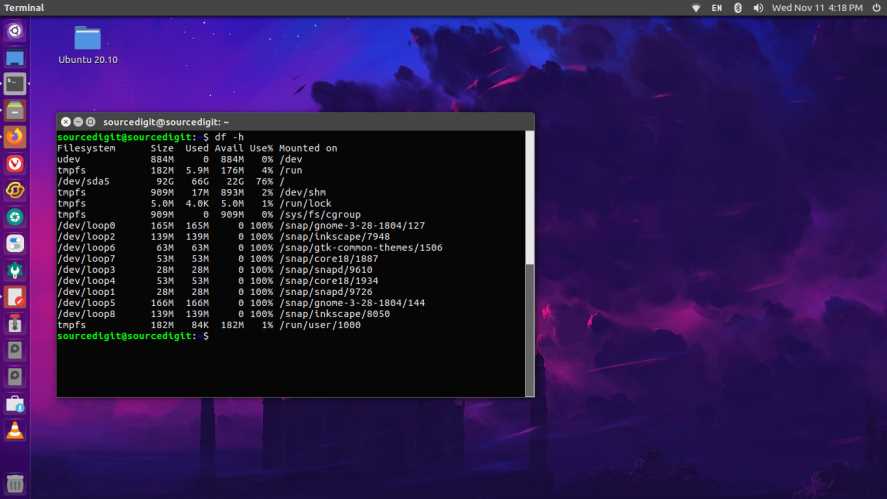 Welcome to our guide on maximizing disk quota management in Linux! If you’re a Linux user or system administrator, understanding how to effectively manage disk quotas is crucial for maintaining a well-organized and optimized file system. In this blog post, we’ll explore the importance of disk quota management and provide you with practical tips to check and optimize disk quotas in your Linux environment.
Welcome to our guide on maximizing disk quota management in Linux! If you’re a Linux user or system administrator, understanding how to effectively manage disk quotas is crucial for maintaining a well-organized and optimized file system. In this blog post, we’ll explore the importance of disk quota management and provide you with practical tips to check and optimize disk quotas in your Linux environment.
Understanding Disk Quota in Linux
Before we dive into the details, let’s clarify what disk quota means in the context of Linux. Disk quota is a feature that allows system administrators to limit the amount of disk space a user or a group of users can utilize on a file system. By implementing disk quotas, you can prevent individual users from monopolizing system resources and ensure fair allocation of disk space.
In Linux, there are two types of disk quotas: user quotas and group quotas. User quotas set limits on individual users, while group quotas set limits on groups of users. This flexibility allows you to tailor disk quota management according to your specific needs and user roles within the system.
Checking Disk Quota in Linux
Now that we understand the basics, let’s explore how to check disk quota status in Linux. Fortunately, Linux provides command-line tools that make monitoring disk usage and quotas a breeze. Two commonly used commands are ‘quota’ and ‘repquota’.
The ‘quota’ command displays the current disk usage and quota limits for a particular user. By running ‘quota -u username’, you can quickly check the usage and limits for a specific user. On the other hand, the ‘repquota’ command provides a comprehensive report of disk usage and quotas for all users on a file system. It gives you an overview of who is consuming the most disk space and whether they have reached their allocated limits.
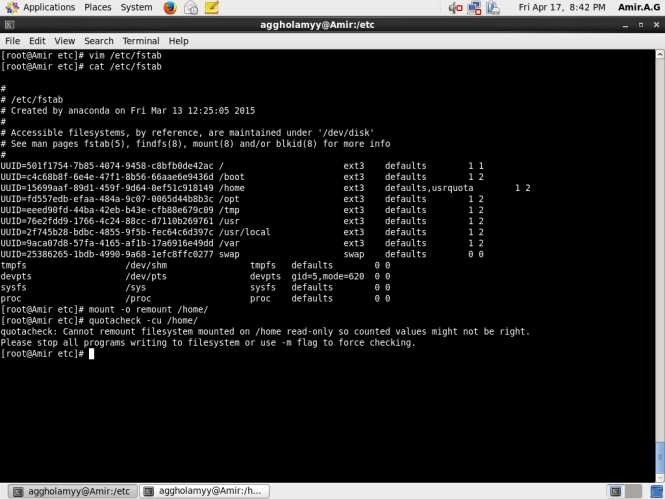
Optimizing Disk Quota in Linux
Now that we’ve checked our disk quotas, let’s move on to optimizing them. One important step is identifying users with excessive disk usage. By running disk usage analysis tools or using commands like ‘du’ or ‘ncdu’, you can pinpoint users who are consuming an unusually large amount of disk space. Once identified, you can take necessary actions to manage their disk quota limits.
To set disk quota limits for users, you can utilize the ‘edquota’ command. With this command, you can define specific limits for individual users or groups. Additionally, you have the flexibility to modify disk quota limits whenever needed by using the ‘edquota -u username’ command.
Advanced Techniques for Disk Quota Management
If you want to take your disk quota management to the next level, there are advanced techniques you can employ. For instance, you can implement disk quotas on specific directories rather than the entire file system. This allows you to have granular control over disk usage for critical areas.
Another useful feature is quota inheritance, which enables disk quotas to be applied to subdirectories and files within a quota-enabled directory. This ensures that users cannot circumvent disk quota limits by creating files or directories within their assigned quota space.
Lastly, regular maintenance and troubleshooting of disk quotas are essential for smooth system operation. By periodically checking disk quota reports and logs, you can identify any anomalies, resolve quota-related issues promptly, and ensure the integrity of your disk quota setup.
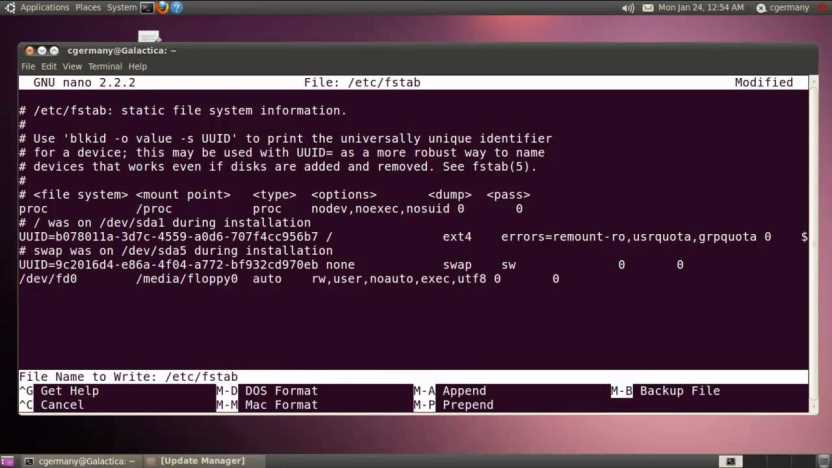
Conclusion
In conclusion, effective disk quota management in Linux is vital for maintaining a well-organized file system and preventing resource misuse. By regularly checking and optimizing disk quotas, you can ensure fair disk space allocation, prevent system slowdowns, and enhance overall performance.
So, remember to utilize command-line tools such as ‘quota’ and ‘repquota’ to monitor disk usage and quota limits. Identify users with excessive disk usage and manage their limits using the ‘edquota’ command. Implement advanced techniques like directory-specific quotas and quota inheritance for enhanced control.
By following these best practices and regularly maintaining your disk quotas, you’ll maximize the efficiency and performance of your Linux system. Happy quota management!
Leave a Reply